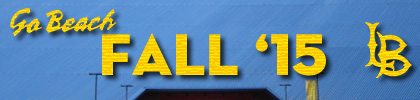
12 weeks ago we all made websites. For many of you it was your 1st website ever (awesome!) Now it’s finally time to turn that website into an ePortfolio.
For most of you your ePortfolio will be a website about your career, probably about your major. That’s probably the best way to go, but it’s not your only choice. If you have a hobby, a passion, a club, a cause, those too might be what you’d like to focus on.

Mainland Mermaids
Cristina Robinson took Art110 last spring. Here’s Cristina’s Art110 website. It looks a lot like many of yours. Cristina loves the ocean. It’s part of why she’s a marine biology major. But she also loves being a mermaid! Here’s the Mainland Mermaids website Cristina created for herself and her partner Prudence.
Your Website
Audience & Goals
Before you really get started you should think about who the audience for your website is, and what your communication goals are. If you’re making an Mechanical Engineering website your audience might be HR Directors at engineering firms. If you’re making a Physical Therapy website your audience might be athletes or people recovering from injuries. If you’re making a Cosplay site your audience might be people you’ve met at conventions. What you want to communicate in each of these situations is different, but try to be clear on what you’d like your audience to get from your site.
Find Content
What’s the content of your site? If you’re a mermaid you might go down to the beach and have somebody take pix of you. If you’re a rock star you might play at The Whiskey and shoot some video. If you’re a Nurse or a Business Marketer, you’ll probably want a combination of your coursework and any outside work or activities. If you’re just getting started you might not have too much to draw on, but you can still find content for your site.
The great thing about a website is how easy they are to update. There are lots of other ways to make websites besides WordPress, but one of the reasons I like WordPress so much for you guys is exactly that: easy to update. You can add new stuff. Modify or remove old stuff. Fast. Easy.
So even if you don’t have much, put up what you can. A class essay. If you haven’t even taken any major classes yet, then write a personal statement and maybe copy some sections out of the CSULB Catalog. You can list the Psychology or Aerospace classes you’ll be taking soon and what the course content is. Then in the semesters to come you can replace that with stronger, more personal work.
Theme
You don’t have to change the WP Theme on your site, but this is a really good week to look through that huge collection of WP themes and see if another one might serve you better. You can check out all your classmates sites and see who you think has the most compelling theme.
Responsive Design
These days one person might look at your site on a 4″ phone, and another might view it on a 46″ monitor. You never know. Does your site look good on one, but bad on another? When a site is designed to work well on any size display we call that Responsive Design. Most of us aren’t Developers or Designers, so it’s not our job to build responsive designs, but it’s still important to view our sites on different displays and make sure it’s working on all of them. If you discover that your theme looks awesome on a laptop, but is hard to navigate on a phone, you might want to look at some other themes. Most of the themes on WordPress.com should be pretty responsive, but it’s important to check.
Shaping Your Content
After Art110 is over, some of you will choose to keep your Art110 posts up, and some of you will take them down. That’s your call. Even if you do choose to keep them up you probably don’t want them to be the thing that peeps see when they come to your site. Whether you’re a Marine Biologist or a Mermaid, a Fashion Merchandiser or a Car Buff, a Computer Scientist or a Rock Star, you’d probably like that to be what’s featured when peeps come to your site.
Some of you might want a whole separate website for your professional site, which is fine, but you can do a lot with the one you already have. And you can change the URL if you want to. Having professional & class content on the same site is fine. In fact it’s probably very helpful early in your career. Over time, as your accomplishments grow, you can feature the class work less and less, or even take it down if you prefer.
Categories & Tags
There are a variety of ways to Shape Your Content including things like custom home pages, but probably one of the easiest and most powerful is with Categories, Tags & Menus. Categories & Tags are both “labels” you can stick on your posts. I like to think of Categories as major overarching things, and tags as smaller details. If I have an LA Sports blog where I write about the Lakers, the Dodgers, the Kings, UCLA, USC, and The Beach, then those would probably be my categories, and specific players might be tags. So if I write about a Laker game, “Lakers” would be my category for that post, and then tags could include each individual player I say something about, like “Kobe”, and also the names of opposing teams, stadiums, win or loss, or anything else I think is important.
Menus
Once your posts have Categories & Tags you can use menus to give visitors fast and easy access to what they’re interested in. By having your Art110 posts use a Category like “Art110” and using a Category like “Business Marketing” for your professional work, you can easily setup menus to get people to the content they’re interested in. You could also have Categories & Menus for Internships, Volunteer Work, and other Professionally related activities.
Home Page
Depending on your theme there are a few different ways to feature what’s important on your home page.
- Featured Categories — some themes will let you select which categories appear on your home page and which do not.
- Sticky — you can make a post “sticky” which will put it at the top of all your other posts, even newer ones.
- Custom Page — you can create a custom “page” and have that be your home page. Visitors can use your Menu to get at other content “inside”.
Widgets
You can put all kinds of things in Side and Bottom “widget areas”. These could be navigation tools, feature elements, or things like photos from Instagram or Flickr, or links out to other places, like your LinkedIn.
Embed Stuff
Remember that in addition to getting the “Embed Code” for Vimeo & YouTube, you can also embed things like Twitter & Instagram on your posts. These are nice ways to document projects you’re working on. So that senior year Aerospace Engineering project doesn’t have to be only documented at the end, you could easily snap a Twitter Photo or Instagram any time you meet with your team and then use those to create updates on the project.
About Page
If you haven’t already made an “About” or “About Me” page for your website, now’s the time. Make that page and add it as a menu item. Write something about yourself and your career mission on this page. Include a couple of relevant images.
Two things I’d strongly encourage you to include on your About Me page are a vlog and a license. A short vlog, 30 seconds is fine, is a great way to let visitors “meet” you. As you know from your own web surfing experience, a bit of video can really connect you to someone in ways that words and pix alone can’t quite do. You could say something like:
Hi, I’m Glenn Zucman. I’m a visual artist in Los Angeles. My Intermedia art practice ranges from robotic projects to online identity activities. I teach art at Long Beach State, and I’m the former host of the arts interview radio broadcasts Strange Angels for KBeach Radio and Border Patrol for American Public Media. Thank you for visiting my website, I hope you enjoy the work, and just click on the ‘contact’ button if you have questions about anything. Thanks a lot!
You should also let peeps know how you’ve chosen to license your work. Can they put your photo on their website? Can they remix it? Can they publish it in their textbook?
- Copyright All Rights Reserved – most restrictive choice
- Public Domain – most open choice
In-between those 2 extremes are the 6 flavors of Creative Commons licenses:
- Creative Commons, Non-Commercial, No-Derivatives is pretty close to Copyright All Rights Reserved and will probably serve the needs of people who mostly want to retain rights.
- Creative Commons, Attribution is pretty close to Public Domain and will probably serve the needs of people who mostly want to share their work.
- Creative Commons, Non-Commercial is a nice middle ground: it lets other people “like you” do remixes and mashups on YouTube and elsewhere, but it doesn’t allow commercial use. So if NBC or the New York Times suddenly want to use you work, they still have to contact you, and you could negotiate a licensing fee with them.
You can get the embed code for the Creative Commons license of your choice here: creativecommons.org/choose
Contact Page
You should either make a separate contact page, or add contact info as part of your About page. Some of you will be fine giving your email out. Some of you will not. Either way you can add an easy Contact Form that lets people contact you through your website, without giving your email out.
Your Blog Post
For you blog post about this Activity, shoot some screen caps of your website “Before” and “After.” Write about your goals for your website. Who is your audience? What do you want to communicate to them? How are you achieving this?

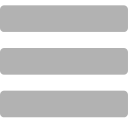

Hi! I just updated my ePortfolio with a new URL.
Please use my new URL to see my wk 12 posts.
Thank you
https://portfolioofdonnatang.wordpress.com
Donna Tang